
pixFront
Imagine you have a photograph of a stained-glass window taken from a side angle....

By selecting the four corners of the stained-glass window on screen, pixFront transforms it into a rectangular image taken from the front.
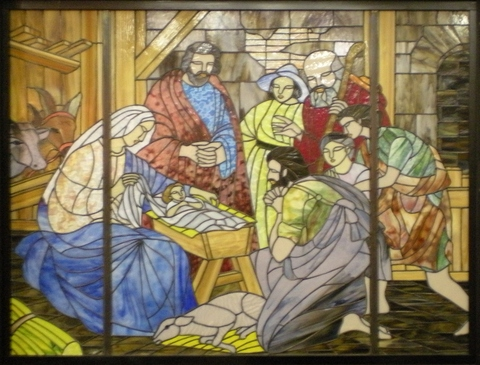
The area to be transformed needs to be rectangular, i.e. the four corners have to be at right angles and clearly visible on the image. [Note: Program works if three corners or, two diagonally opposite corners are visible.]
Below are some examples of images that can be easily transformed:

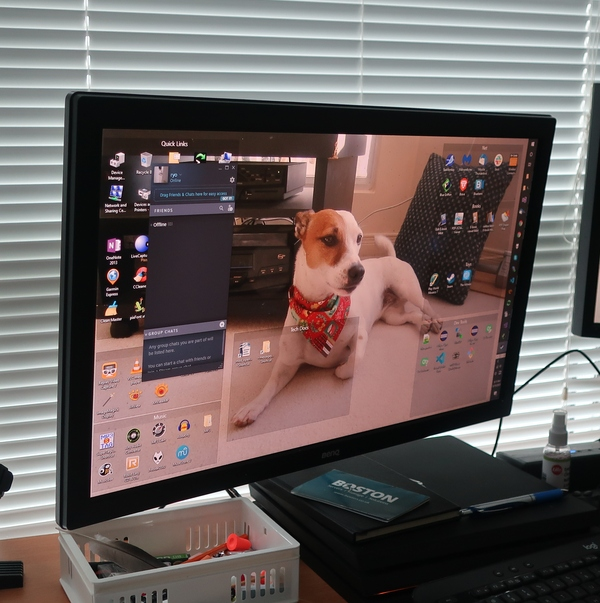
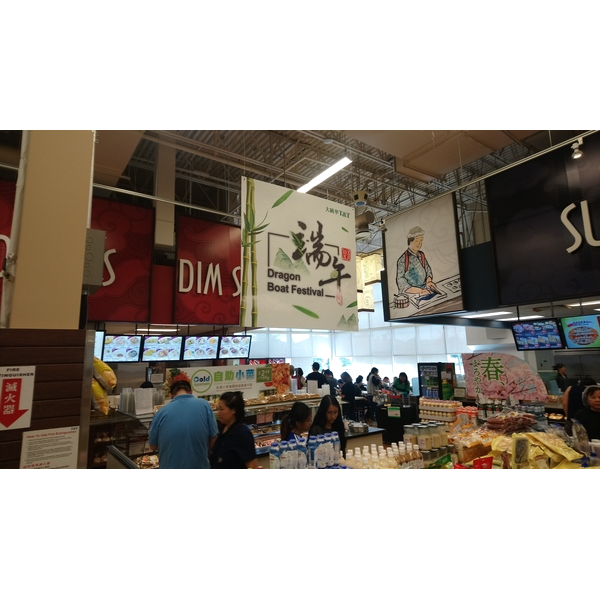

Load an image of a museum painting, computer screen, sign or poster on the wall, or a classroom blackboard to pixFront, and they are transformed in seconds.

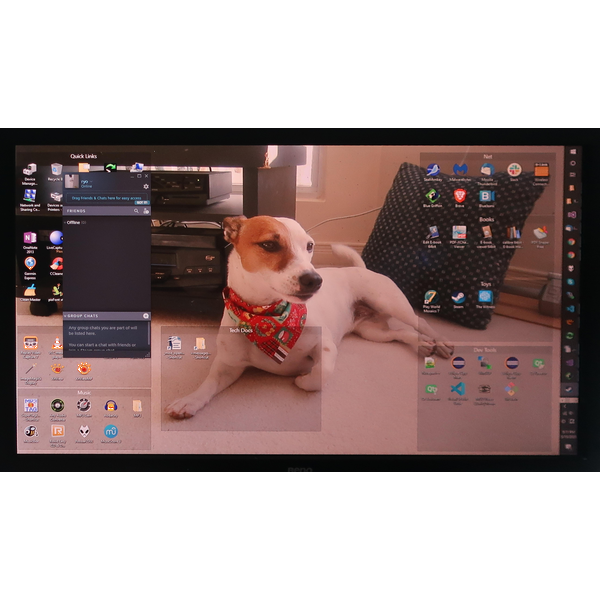
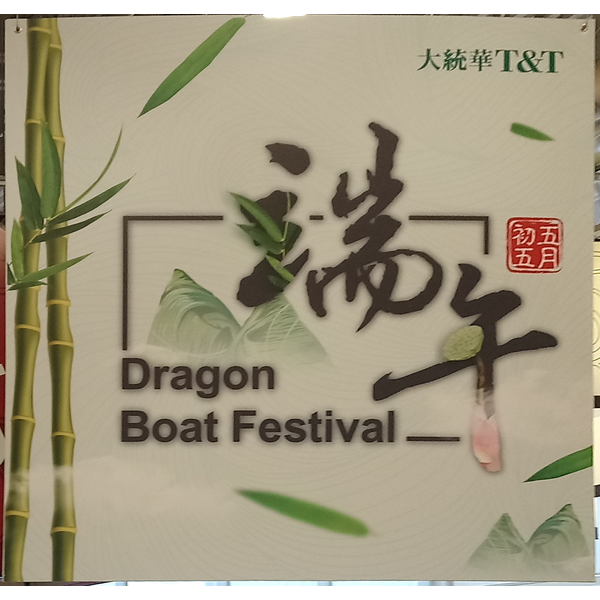

The area selected on the screen is cropped and corrected to produce an image that looks like it was taken from the front.
Start up pixFront and load the image. The entire image is displayed on the left-hand side of your screen.
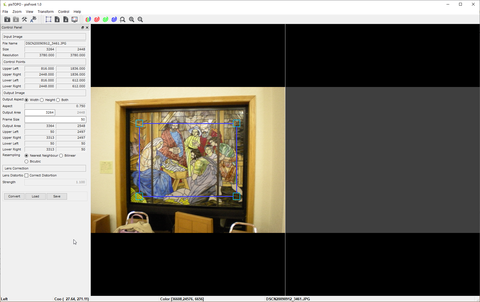
Once the image has loaded, the rectangular area is automatically placed over the image.

Your next step is to move the four small boxes to the corners of the rectangular area.

Once this is done for all four corners, the rectangular area is indicated by a large blue box.

Next, the area inside the box is transformed into rectangular form and displayed on the right-hand side of your screen.
pixFront is free software that works on 64-bit Windows 7, 8 and 10.
Developer: pixTOPO
Contact: pixtopo@gmail.com
Download: Windows set up file(msi) Version 1.25.5 - December 7, 2022
The latest version and all source code of this software can be obtained from SOURCEFORGE:
The latest version [pixFront/Files]
Source code [pixFront/Code]